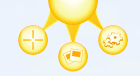Many online educators are searching for platforms that are relevant and agile. In the end, agility is maintained via flexible management. In other words, instructors should be allowed to choose from the tools they prefer in an e-learning ecosystem so that they can configure their own e-learning environment. Learning Tools Interoperability (LTI) may enable educators to have this flexible management in the e-learning environment.
LTI is designed to allow plug-and-play integration of instructional applications within educational platforms, such as LMS. LTI is an open specification created by IMS Global Learning Consortium. Before the introduction of LTI, connecting custom learning applications with a learning management system (LMS) was complicated and often expensive. To accomplish this connection, an organization’s IT department had to assign or hire a developer to integrate each application with the LMS. This process consumed a great deal of time and had to be revisited with each update of the application or LMS. Conversely, it is easier to get the tools and platforms to work together (i.e., interoperability) if the LMSs and applications conform to the LTI specifications with their application programming interfaces (APIs).
Currently, most LMSs allow third-party applications to integrate with the platform, but the APIs used by each LMS are different (e.g., Blackboard versus Canvas). For example, a vendor making an application for video editing would need to develop several APIs for their application so that it could connect with the various LMSs. By contrast, LTI creates a common API that can be employed by any LMS or application developer. This common API allows applications to be rapidly deployed within a LMS without hiring experts to make this connection.
More than 100 universities and colleges are actively engaged with LTI, and Western Governor’s University (WGU) is a prime example. Initially, WGU tried to integrate a variety of learning tools with their LMS, and each tool required separate development. After standardizing to LTI integration, WGU was able to write a single program to make all of the resources interoperable with their LMS. The creators of LTI, IMS Global, offer a variety of applications that are certified as being compliant with LTI specifications, including hundreds of tools and 18 platforms. The applications developed for integration include any tool created to connect to a LMS: library resources, subject-specific tools, authoring tools, etc….
The learning environment becomes more dynamic when learning tools are easily integrated into campus platforms, especially LMS. Adopting a common approach to interoperability promotes faster integration and lowers the cost. Ultimately, the LTI approach may allow instructors to build do-it-yourself learning environments that dramatically alter the role of and relationship with IT specialists. LTI may be the first step toward allowing teachers to create a vibrant and rich ecosystem that is relevant and agile.
EDUCAUSE Learning Initiative. (2013, August). 7 things you should know about learning tools interoperability. Retrieved from https://net.educause.edu/ir/library/pdf/ELI7099.pdf